If you’ve been selling on Amazon for any stretch of time, you know how challenging it is to sell low-price products. Because of Amazon’s fee structure, selling a $10 item means you’ll pay anywhere from 50%-90% of that sale price in fees.
To avoid this, many Amazon sellers create bundles.
Bundling enables sellers to create new products for Amazon’s catalog by pairing complementary items together in one listing. Because the bundle is treated as a single item, you only pay one flat fee rather than a fee for each individual product.
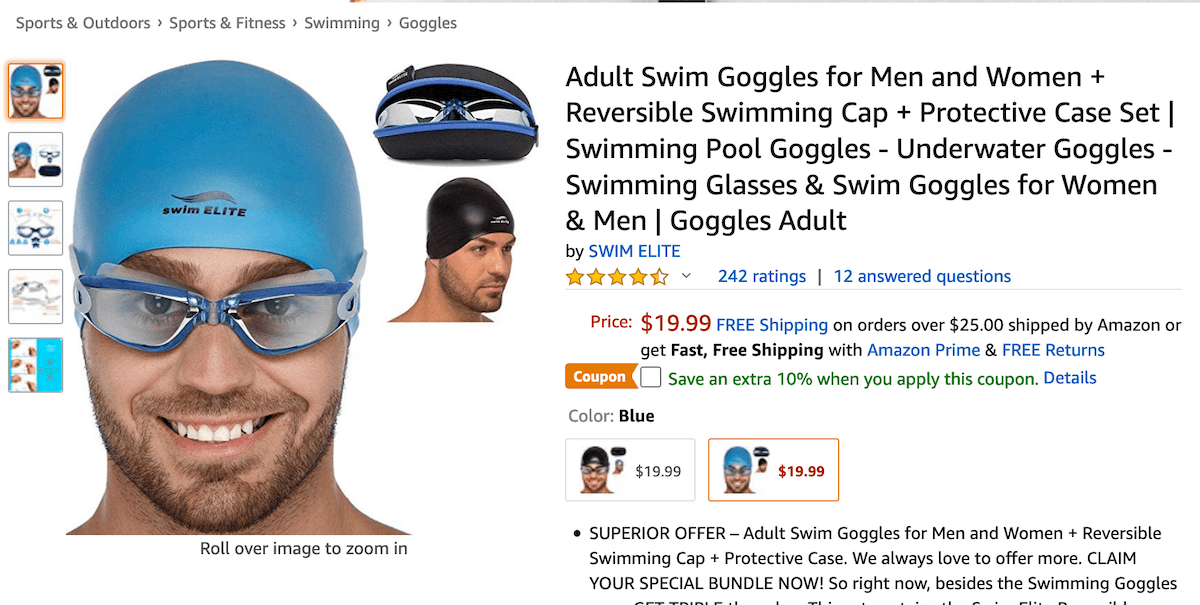
Supply Spy’s Bundle Builder is a powerful tool for combining existing Amazon products together in one listing. It does all the research for you, including:
-
Creating bundles from your existing price-lists
-
Calculating exact bundle profitability
-
Providing an efficient research platform that combs millions of new wholesale opportunities and returns the best options to you in just a few minutes.
Below, we’ve provided a step-by-step guide to using the Bundle Builder.
About Bundles
First off, you need to know Amazon product bundling is not the same thing as selling a multipack.
A multipack has multiples of the exact same product (6 bags of candy, for example). A bundle has distinctly separate items (i.e. a workout ball and yoga mat). A bundle may have multiples of a single item, as long as there are at least two different kinds of products in the bundle.
There are a few things to remember about bundles:
-
Items within the bundle must be highly complementary and serve a specific purpose. In other words, a yoga mat and exercise bands may sell well together. A yoga mat and a board game wouldn’t make sense.
-
When creating a listing, the first bullet in the detail page must state how many items are in the bundle and identify them.
-
The main image for the bundle must not include any items that are excluded from the bundle. Images of representative or similar products are not permitted.
-
Books, movies and media products cannot be bundled with products in their own categories.
Read Amazon’s complete list of bundling rules here.
Creating a bundle with Bundle Builder
Note: The Bundle Builder will pull items from the supplier lists you originally uploaded into the Bulk Analyzer. If you haven’t uploaded a supplier list yet, log in to your SupplySpy account and go to the Bulk Analyzer > My Suppliers section.
1. Open the Bundles app in the Bulk Analyzer menu.
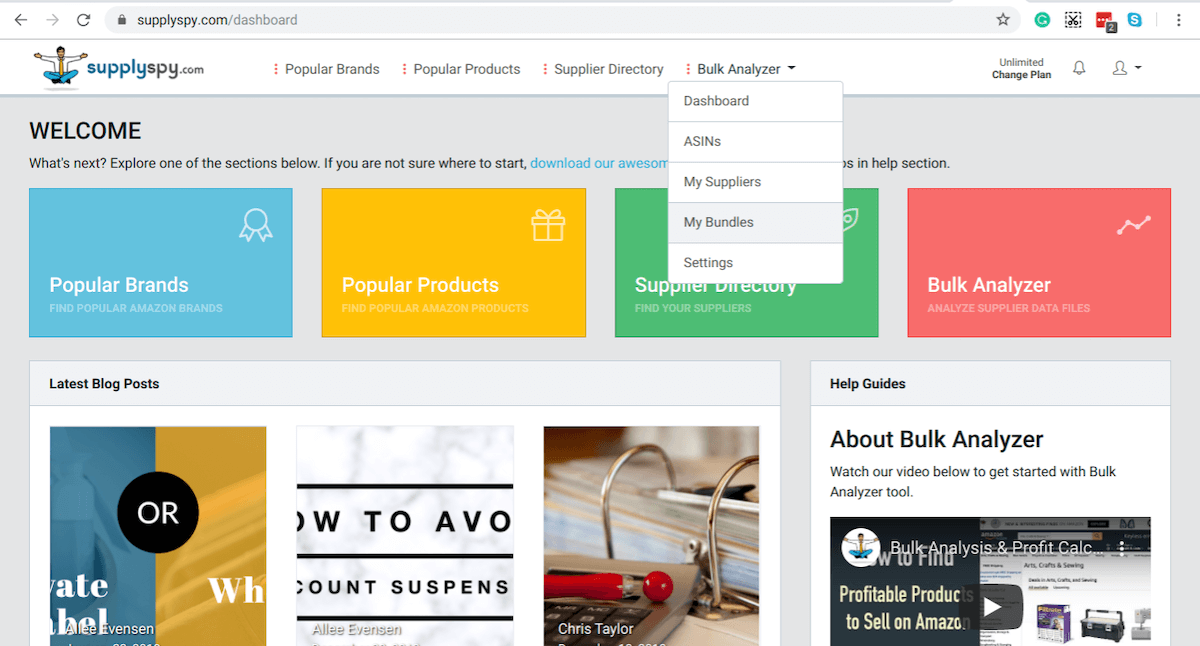
2. Any existing bundles you’ve created will show up within this dashboard. Click “Create New bundle” to launch the research tool.
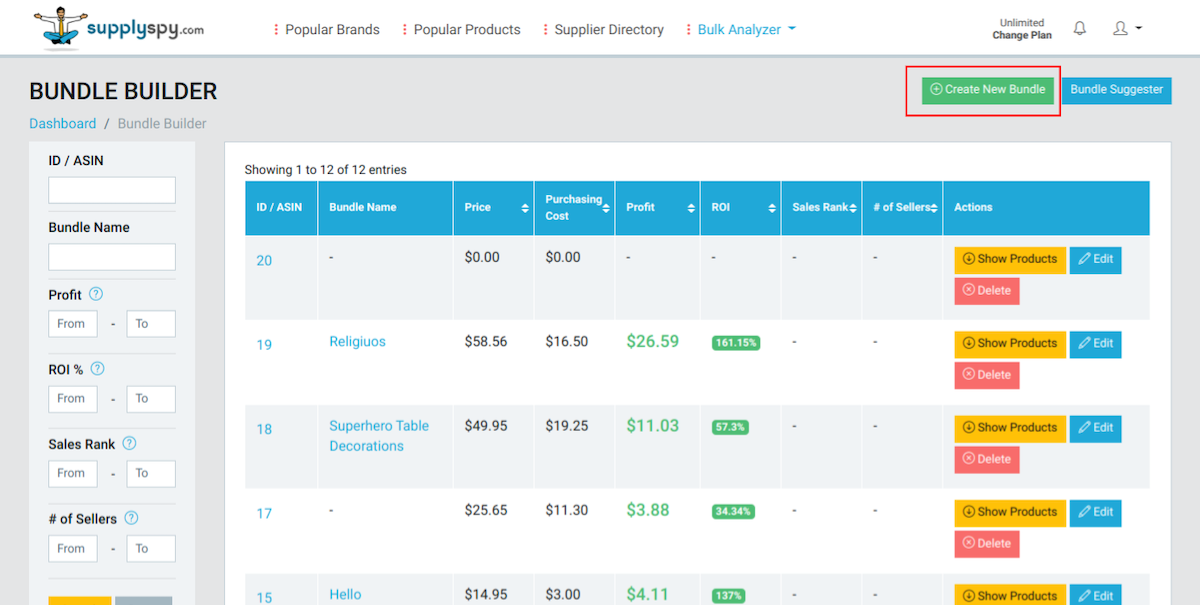
3. The upper half of the screen will display overall information about the bundle. Ignore this for now, as it will be blank.
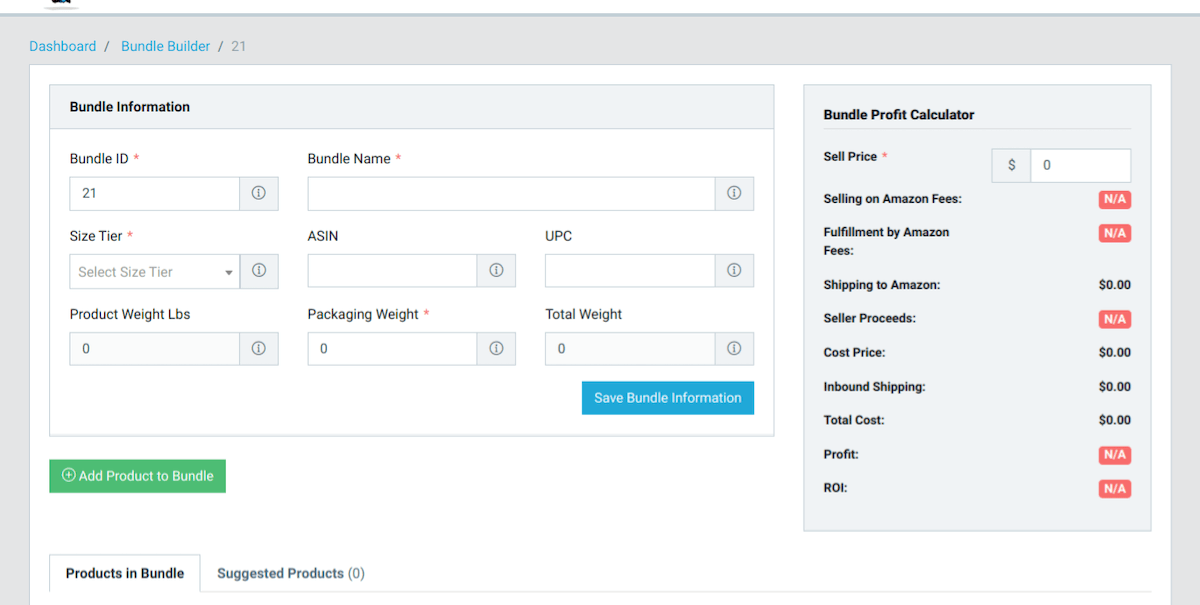
4. Scroll down and select “Add Product to Bundle”.
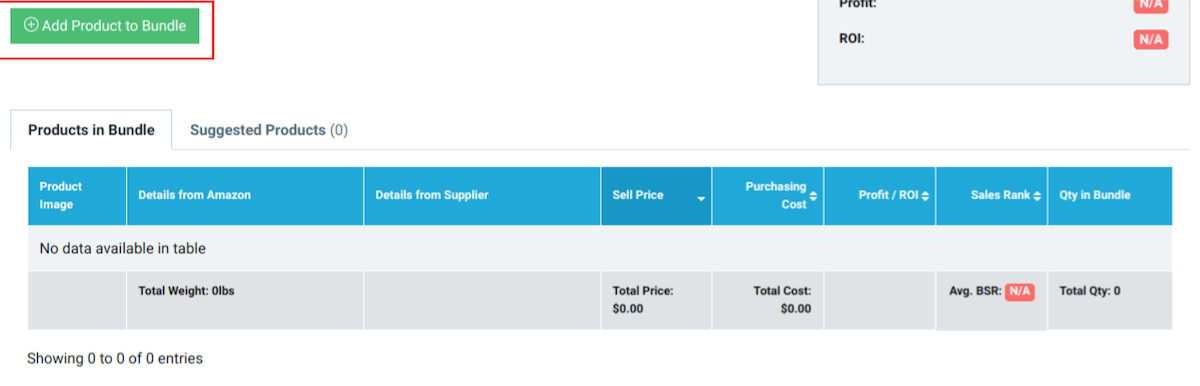
5. A pop-up will appear. Choose a product and enter the quantity you want in the bundle. You can filter your products using the fields on the left land side of the pop-up. 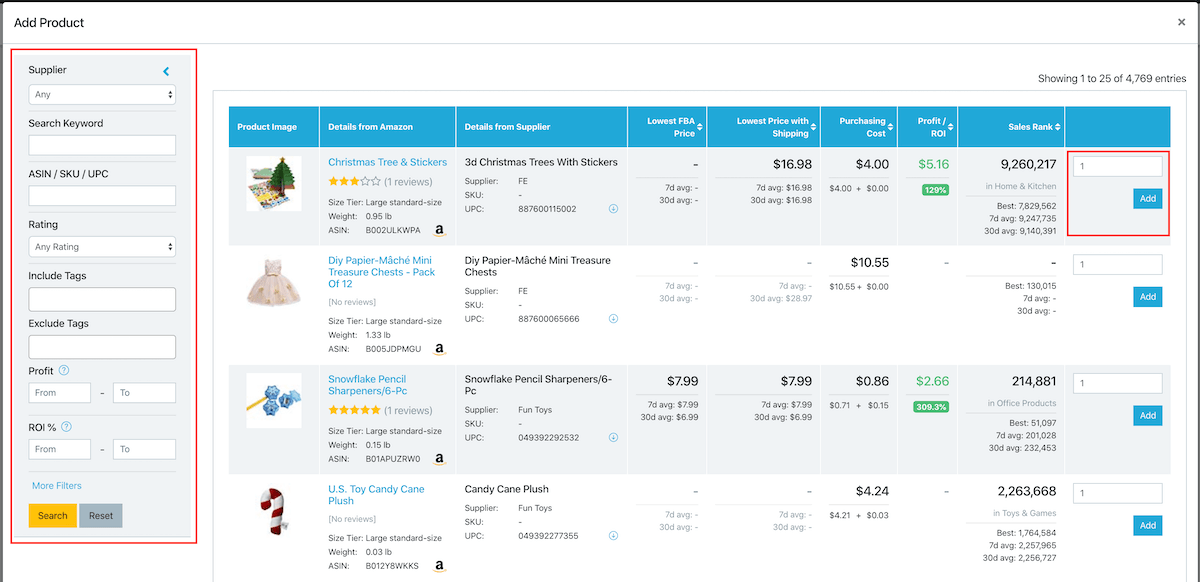
6. When you select a product, the pop-up window will close and the product will be added to the bundle. Repeat steps 4-5 until you’ve added all desired items to the bundle. 
7. The General Information section will automatically populate with the information from the items you’ve selected. The size (which determines your Amazon fees) will automatically default to the individual size tier of the largest product in the bundle. You can also adjust the sale price of the bundle up or down.
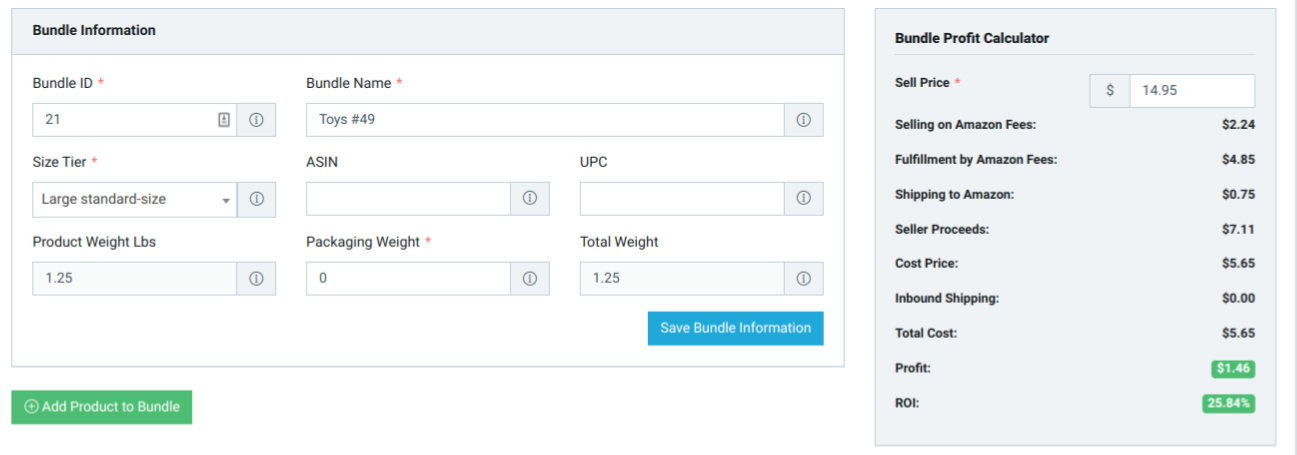
8. At the top of the bundle creation page, there is a suggestion tab. These are products that match your bundle, based on Amazon algorithms.
Use a suggested bundle
Another way to create a bundle is to use the “Suggested Bundle” tool This opens a popup that displays popular and profitable bundles (based on current sales rank of products). We generate these from the available UPCs and based on “Frequently Bought Together” Amazon data. The more suppliers and products are uploaded by users, the more bundle suggestions are available.
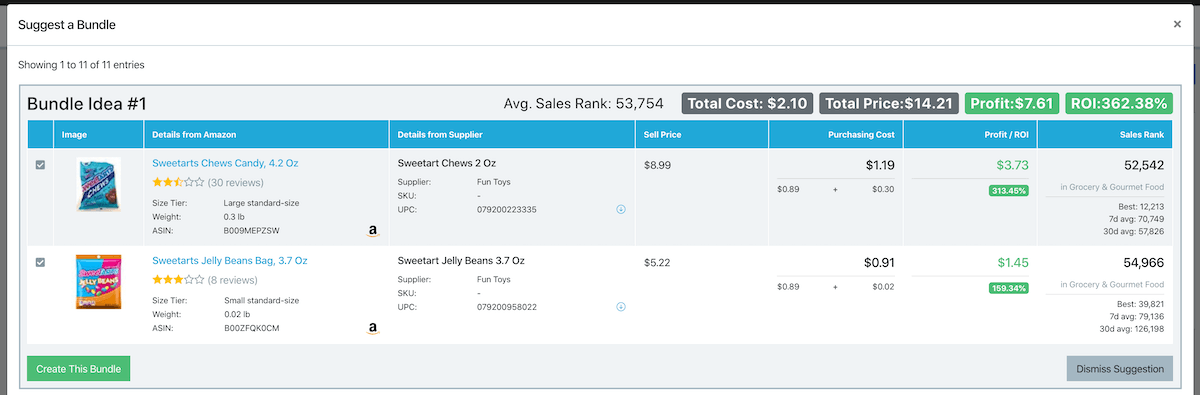
Do you have any questions or suggestions for the Bundle Builder? Click here to contact us.

